Before you start
Please read the license agreement if you want to use this software.
Getting started
When you first start OpenBullet, it will generate the default settings files and the database where all the hits (and more) will be stored.
You can notice a menu in the top part that lets you access all the different functionalities of OpenBullet

At the right of the window there are two buttons, used to view the program's log (it must be enabled in the settings first) and take a screenshot of the window.
Runner Manager
When you click on the
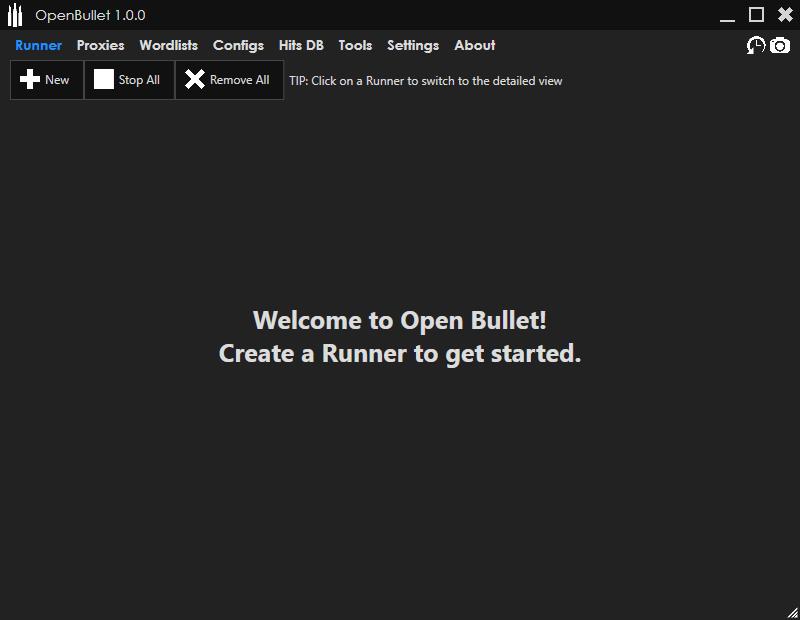
The 'Runner' mentioned in the message is a worker that takes some data from a Wordlist and executes the multi-threaded tasks basing on a previously made Config file.
The Runner overview, visible in the Runner Manager page, looks like this

You can quickly see the progress, the Checks Per Minute (CPM) and the hit count of the Runner. The Runner's fields like the number of bots to use or the Config file to use can be set directly from this screen by clicking on the corresponding label.
If you click on an empty area of the Runner overview, the complete Runner page will appear
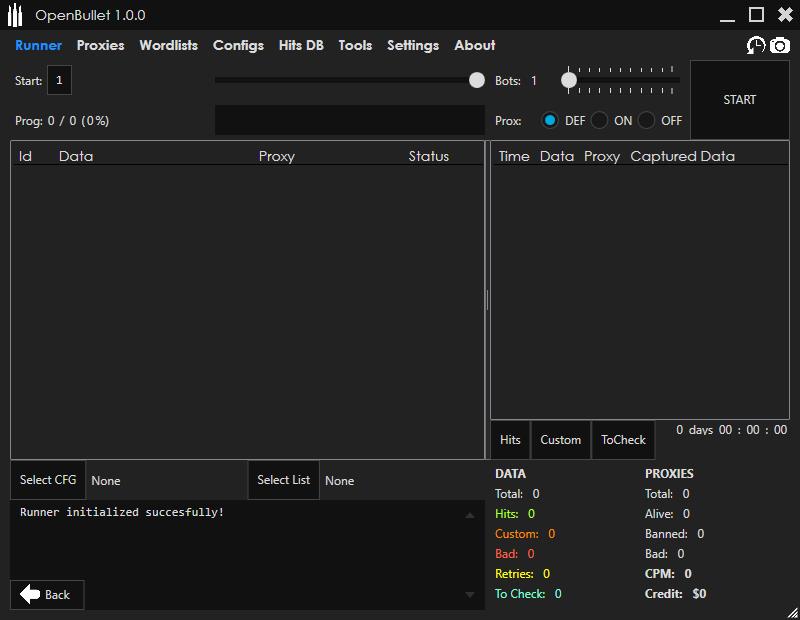
From this page you can easily see the list of hits and the log for the past tasks that the Runner performed.
Proxy Manager
The Proxy Manager lets you import proxies and test them against a custom website to see if they provide full access to the internet. Proxies are stored inside the OpenBullet database so you don't lose them when closing the program.
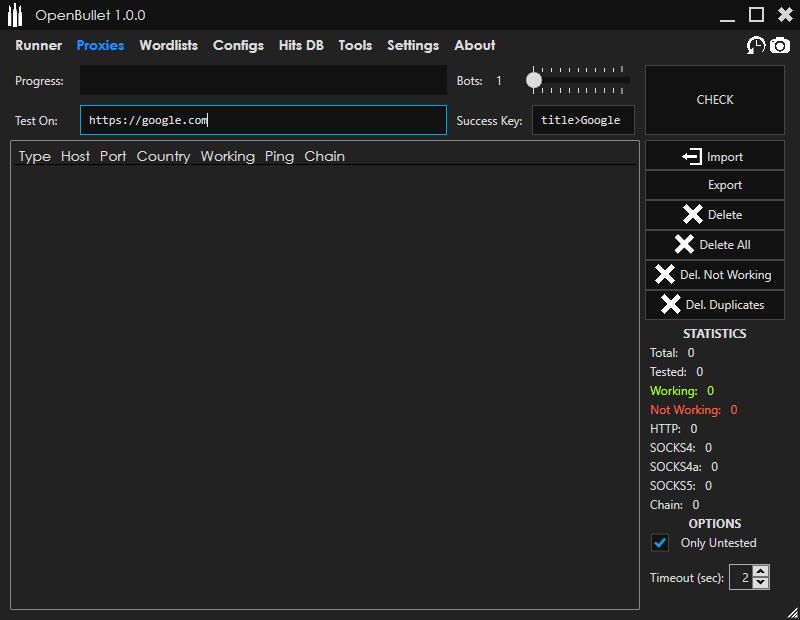
It supports proxies of the types HTTP(s), Socks4/4a/5 and Proxy Chains. Proxies that require authorization through username and password are supported. When importing proxies that require authorization or that are chained together you will need to use a custom syntax.
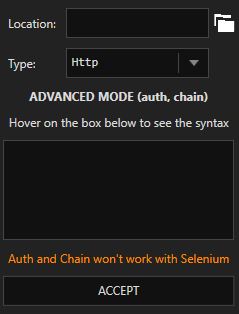
Wordlist Manager
The Wordlist Manager lets you import wordlists from the disk, in order to use them (along with a Config) to test a website. Only the file information is saved in the database, because the files on disk can get pretty big and it's better to leave them where they are.
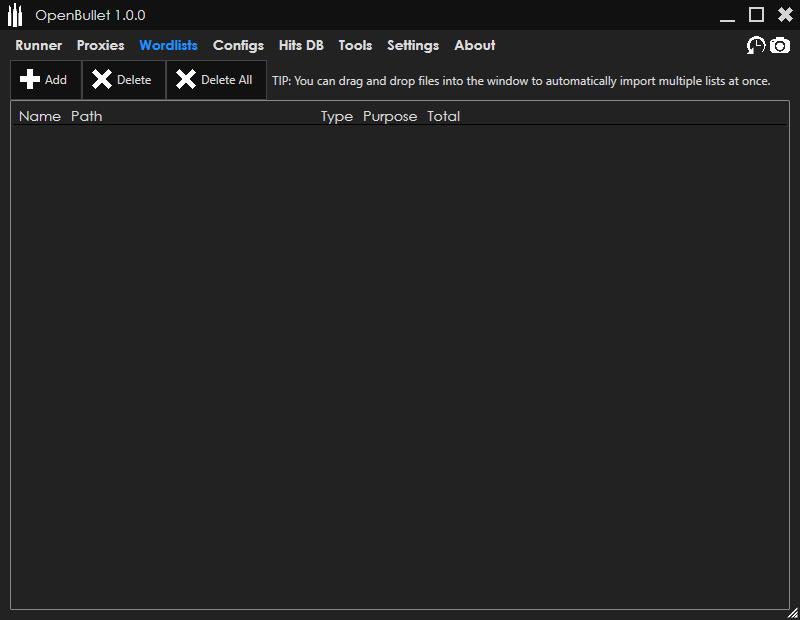
Config Manager
The Config Manager will display all the Config files that are stored inside the 'Configs' folder of the program. Configs are not stored inside the database to allow for quick edits directly on the files. Configs can be placed in subfolders named after the Category you want to be displayed. If you add new Config files to the folder, click the Rescan button in order to let OpenBullet detect them and add them to the displayed list.
This system is very handly when you have multiple computers and need to share Config files between them. You can simply find a Cloud-based automatic sync client (e.g. Mega.nz, Dropbox, Google Drive) and setup the Config folder on each client so that a change in a folder will immediately reflect inside the others. At this point you just need to click the Rescan button to have your newly created Configs without needing to manually transfer them.
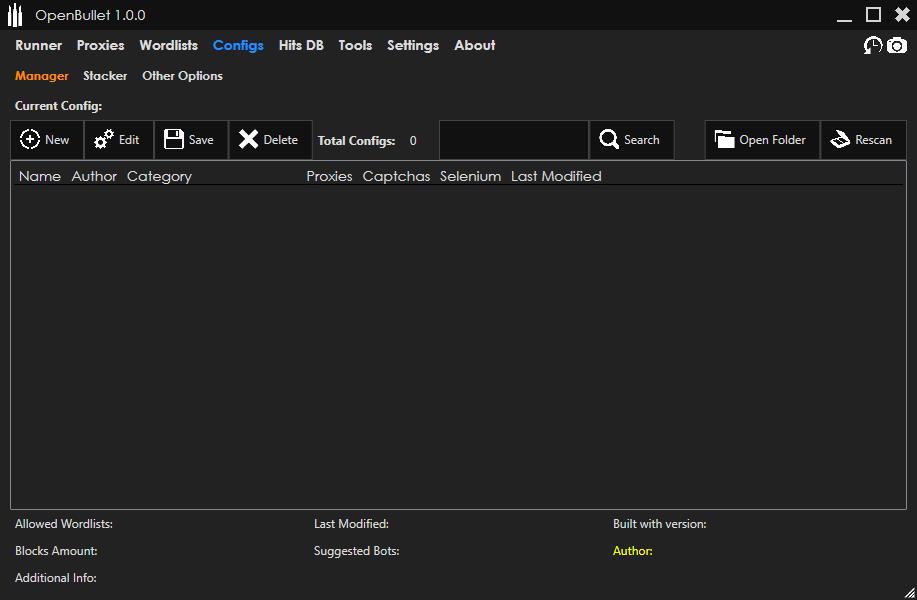
When you select a Config from the list, additional information will be displayed at the bottom.
If you click the Edit button, the selected Config will be loaded into Stacker. For an in depth guide on Config creation click here.
Hits DB
The Hits DB is a visualization of all the hits found while running Configs. The hits contain information such as the data scraped from the website, the input data that lead to a successful scrape and the proxy that was used.
The hits are all stored inside the database so they aren't lost when the program is closed.
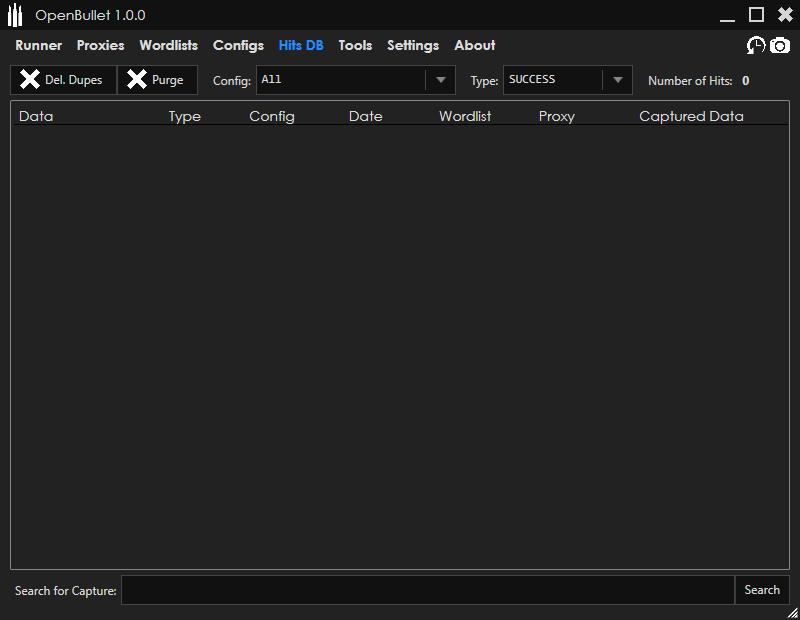
List Generator
The List Generator allows you to generate all the possible combinations starting from a base string with jolly characters, using a character set. Be careful because the size of the generated list grows exponentially basing on the number of jolly characters and the size of the character set.
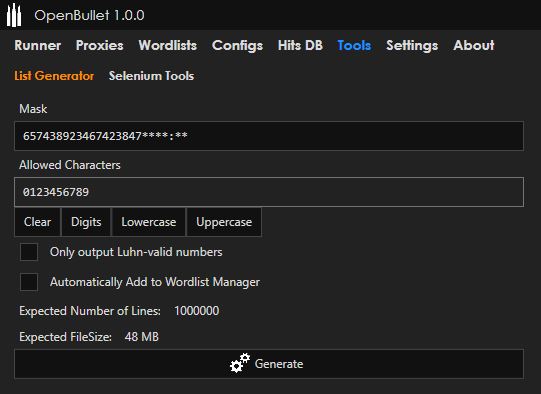
Settings
The settings are split into RuriLib settings, that will affect the Runner behaviour, and OpenBullet settings, which only affect the GUI.
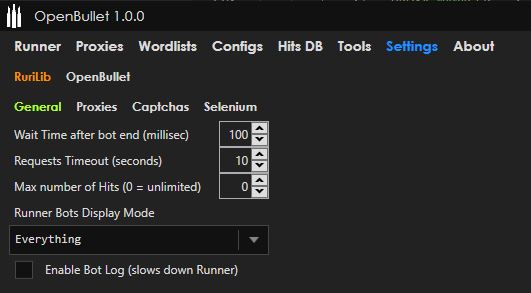
Log
The OpenBullet log displays a list of information (including warnings and errors) that can help debug an issue. The log is disabled by default, and can be also written to a file that is cleared every time you launch the program.
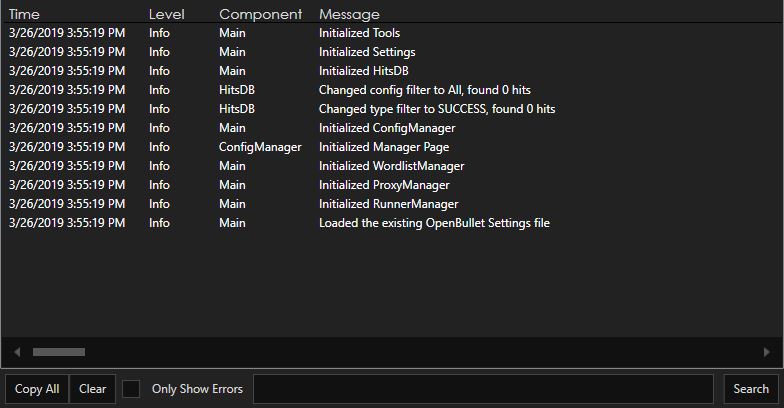
Environment
The Environment.ini file is located inside the Settings folder. It is very important to set it up well to take full advantage of the flexibility that OpenBullet offers. There are currently 3 things you can customize through the Environment file:
- Wordlist Type (WLTYPE) defines the type of data that can be found in a given Wordlist, and has two jobs: verifying that the data respects some
requirements (for example the presence of the @ in an email or a correct URL format) and splitting the data in slices that will be initialized as variables when the bot starts its job.
There are 5 fields you can set:
- Name: the name of the type.
- Regex: the regular expression pattern to verify in order to check if the data is well formatted or if it should be discarded.
- Verify: whether the regular expression should be verified or not.
- Separator: a character or string that separates the values that need to be split.
- Slices: the comma-separated names of all the variables that will be initialized after splitting the input data using the given separator. For example if
the input data is in the format
Hello|123, the separator is|and the slices areWORD,NUMBERthen when the data needs to be processed the program will slice it and define two variables:WORDwith the valueHelloandNUMBERwith the value123.
- Custom KeyChain (CUSTOMKC) defines a possible name and color for a custom KeyChain inside the KeyCheck block. Defining these is useful when you are limited
by the fixed amount of KeyChain types that the program offers and want more flexibility, for example in the case a site is down you could make a KeyChain with
Name=DOWNandColor=Blue. Allowed color names can be found here. - Export Format (EXPFORMAT) defines a possible format in which hits can be copied or saved (from HitsDB, using the right click menu and selecting Custom).
The values that can be used are:
<DATA>,<PROXY>,<DATE>,<CONFIG>,<WORDLIST>,<TYPE>,<CAPTURE>plus any variable that was captured by the bot, using the usual format<VARIABLE>.
DataBase
The database used in OpenBullet is LiteDB, a very light embedded NoSQL database. The file is stored inside the DB folder and it can contain the collections Proxies, Wordlists, Hits and Records. You can use this amazing open source software LiteDB Explorer in order to browse or fix the database. OpenBullet might struggle when the database is big or when you execute a query on a lot of entries. This program will also allow you to execute advanced queries that are not possible with just OpenBullet.